
Welcome
Welcome to sQuid
Your school, office or local transport provider has teamed up with sQuid to use the latest in contactless payment technology, so you no longer need to use cash to make your purchases.
Here you will find links to help you get started with sQuid.
> Click here to register with sQuid
Enter a few personal details to create an account
Top up and make payments by bank transfer, or using a recognised credit or debit card
Enable Auto top up so you never run out of funds
> Click here to log in to your sQuid account
Check your balance; do you need to top up?
View your transactions to check your spending
Add multiple users to your sQuid account
Update your details and preferences
> Click here to download the sQuid app
Quick and easy way to pay for anything and everything related to your sQuid account.
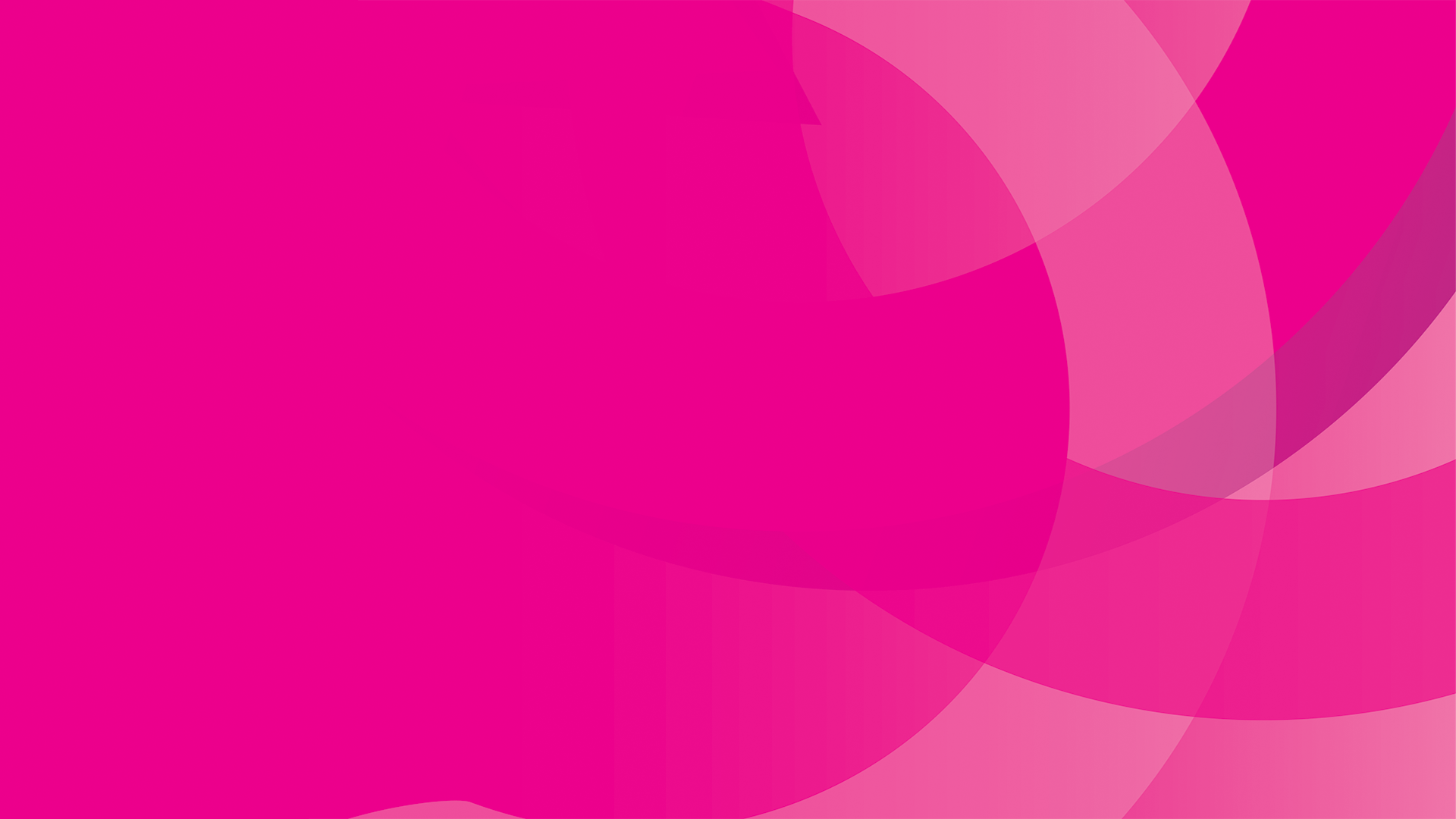
Get started with sQuid with these helpful FAQs
-
Firstly, enter your personal details before creating your password and selecting your security question and answer.
You will then be asked to set your contact preferences and read and accept the Terms & Conditions. Once this has ben completed, click on the Register button.
To activate your registration, you will receive an email from sQuid containing a verification link. Click on this link once only to be taken back to the Customer Portal.
You will now be prompted to enter your 16 digit sQuid registration number, 3 digit CVV and assign an display name - useful if you have more than one child using sQuid.
Click here to view the step by step registration guide.
-
If you see a message displayed advising "Card is already registered", please check whether you or another family member has already registered the details using a different email address to the one you are trying to register with now.
If you have not registered using a different email address, please contact the school to check that the details you have been issued are correct.
Should you see a message displayed advising that the registration number is incorrect, please ensure that you are not entering the CN prefix infront of the 16 digit sQuid registration number. You only need to enter the digits when registering the details.
If you are still experiencing difficulties registering your sQuid registration number please contact our Customer Service team who can look into it further for you.
-
If you are unable to log in to your sQuid account as you have forgotten your username or password, please request a username or password reset email by clicking on the appropriate link on the login screen. You will receive an email from sQuid with instructions on how to reset your account.
Please check your Junk or Spam folder incase the reset email has been received here in error.
-
Yes, you can. Simply follow the steps below:
Click the 'Users' option in the pink navigation bar
Then select the 'Add user' option
Enter the 16 digit sQuid registration number, 3 digit CVV security code and display name
Click 'Add'
-
Please check you junk or spam folder in the first instance, as our automated emails are sometimes received here in error. If you have already checked these folders and have still not received a password reset email, please contact our Customer Service team.
-
You can top up your sQuid account using a debit or credit card (charges may be applied by the card issuer) or by bank transfer.
Need more help?
If your question is not listed above you may find the answer in the Parent Supportal. Alternatively, please contact our customer service team at customerservice@squidcard.com



